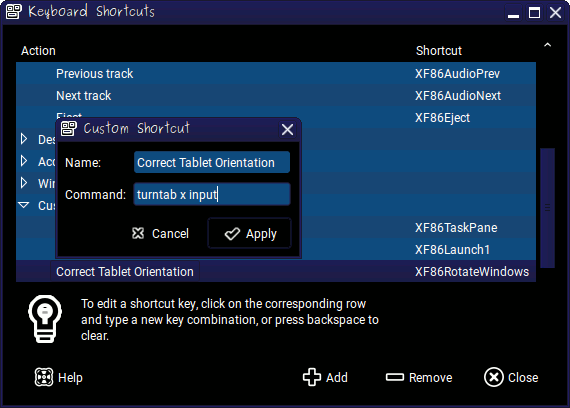BREYDON’s
Typing Computers Better
Some kindly scripts and commands,
which have made it easier for me to use a laptop.
Contents
- Technical Context
- Shell Skills
- Nicening Up Our Interface
- Taking Advantage of the Tablet Hardware
-
Vocal Synthesis
-
Script: nevr
- Example: Replacing the default espeak voice
-
Script: nevr
- Managing Messages
- References, Further Reading, and Whatnot
Technical Context
This record typically describes methods that I have successfully employed on a ThinkPad X200 Tablet (X200T), running Libreboot and Trisquel GNU/Linux 8.0 (Flidas). You will probably find that many of these methods work with other, related kinds of equipment too.
For comparison:
The X200T --- manufactured in 2008 as a Lenovo ThinkPad; later refurbished and rebadged under various brands --- is a laptop computer. It features a touchscreen, intended to work with both a purpose-designed stylus and direct bodily contact. The lid of the laptop can be swivelled around, to rest closed with the screen facing outwards.
Although occasional pieces will be fairly specific to this model of computer, much of the information here relates to hardware generically!
Libreboot is firmware, derived from coreboot, for initialising and booting the computer system.
On my machine, Libreboot uses GRUB, a very common bootloader.
Trisquel is an operating system. Trisquel’s 8th version, Flidas, is somewhat based upon Ubuntu 16.04 LTS (Xenial Xerus), which is itself built on Debian’s Sid trunk, circa Debian 9 (Stretch). All of these are part of an enormous family of operating systems that behave in a more-or-less POSIX-friendly fashion.
Very roughly speaking, the closer the relationship between systems, the more that techniques borrowed across contexts will work without modification.
Personal Tendencies
I rely on an array of input methods, often in combination. In order to employ these as needed, I switch frequently between emulated teletype consoles (TTYs) and graphical shells.
Graphical shells manifest as interfaces such as the venerable mixed-metaphor of a “desktop” plus “windows”, and the traditional smartphone app. They typically listen out all the time for mouse or touch cues, over which I do not have reliable control. The combination results in a fair bit of chaos, and loads of exhaustion. So, I prefer to conserve my limited mousing and poking energies --- mainly for working in studios, or reaching resources over the web. (Mind you, decent websites work fine in TTYs).
However, it is the graphical shell to which developers of accessibility aids for the paralysed have, predominantly, limited their endeavours.
In certain set-ups, too, touchscreen functionality can offer accessibility value --- although, in my case, only as a sporadically-used supplement; not as the main vector for engagement.
In a physical sense, I find that text-only interfaces are much easier to use than most graphical schemes. In a TTY, there is seemingly infinitely less incorrect input to cause by accident. Often I do things via the command line not because the tasks demand it, but for the gentler working environments that it can offer. Still, typing can be very difficult for me.
Much of the time that my fingers are offline, my speech is pretty impaired. Because of this, and my impression that it continues to demand a lot of computing power, I have not wandered into the world of speech-recognition.
Some Specific Tech
Stennie for Pretend Computer-Keyboard Input
Long have I eyed off the enormous accessibility potential that exists in the Open Steno Project, both generally and personally. For the purposes of Typing Computers Better, let’s focus here on stenography for textual input to computers.
Being a keyboard-emulator, capable of sending keyboard-shortcuts, Plover facilitates stenographic control of desktop computing environments, as well as the writing and editing of text in them.
So far, I find Plover’s American steno approach to typing English substantially less physically demanding than most character-by-character technologies. My musical background could play a tremendous role in how naturally the chording techniques come to me, so I suppose I ought not suggest that stenography is inherently better suited than serial typing to people with motor conditions like mine. That said, much as a TTY-emulator presents the opportunity to correct a command before issuing it, Plover allows one to arrange a chord before stroking it (and to some extent, fill in ommissions before the stroke becomes finalised on release of the keys). Meanwhile, the actual sequence of twitches, and constricted ranges of movement, both noticably diminish in consequence. Stenography is not always the best technique for the job, but often does outshine available alternatives!
Over the years, Plover has gotten cleverer, more vesatile, available on more platforms, surrounded with a growing range of educational materials, and complemented by a variety of relatively low-cost keyboards, built by members of the open steno community.
There are three more major obstacles to sort out before I can see how stenography fares as a full-time thing, for myself.
- Access to a personally appropriate keyboard set-up, for stenography.
This is a little trial-and-errorsy. Progress is a bit slow and pricey, away from any in-person steno community. I definitely hope to share my findings in some useful way, for others starting out. So far I have tried:
- Using a specially designed layout on an ErgoDox keyboard:
Doable, but bulky, and rough on the fingertips and their nearest knuckles; swapping keycaps around to improve ergonomics helped a lot (while mucking it up for other typing); installing larger keycaps would probably have similar effects; still not the healthiest long-term option.
- Using the X200T’s in-built keyboard in Plover’s arppegiated mode:
Pretty much operates in a manner more counter to my disabilities than its ready availability is worth, but may come in handy in the occasional pickle, particularly if consonants are remapped a row further up, which helps in angling the thumbs away from the space-bar.
- A broken Georgi:
The shape doesn't quite suit my hands, so I bump the thumb-operated number “bar” all the time (downward-bend-attempting thumb already curls towards number, then when in motion accelerates across the slippery surface of the adjacent vowel key; number key’s vertical offset coinicides with path of unstoppable oncoming thumb), and as not all of the main keys work, my vocabulary is substantially reduced. Very exciting as a product, though; small, light, fairly limited cost.
- Using a specially designed layout on an ErgoDox keyboard:
- Training myself thoroughly up in a steno theory — or at least expanding my repertoire beyond the tourist’s smattering I have acquired so far.
I might need to rustle myself up some targetted word lists to drill from — especially given the incompatibility of complete Plover Theory with a broken keyboard. I would like to write training software when I get the time, as existing options (though presumably great) are too internetty and demanding for modestly-powered computers.
- The lack of (free) steno software for text-only and mobile platforms.
I will learn to do it myself, if I have to. This is so important that I have drawn myself up a graduated programming-project roadmap.
Anyhoo, stenno-mania is seeing me shift from frqnt bbrevtns in filenames, code, etc, to a preference for syllabically-built designators which read like normal words.
Emacs
I took up Emacs in my late twenties and remain cheerily novice-to-intermediate at even line-editing within it. Its flexible structure appeals to me. The means of issuing commands through M-x whole-words sits well with stenographic input. Topping it off, Org mode is wild and brilliantly useful. Lots of my computing goes on in Emacs (but only insofar as feels convenient). You will occasionally notice it influencing my preferences, such as around email-doin’.
Shell Skills
Typing Computers Better assumes a patchy knowledge of digital computing --- particularly as it was most commonly practiced between the 1970s and 2010s. For fluent reading, concepts such as computer files
and booting
should hold some vague meaning for you. Some sections rely on more jargon than others. After all, the top priority behind TCB is getting critical details jotted down (for myself). I apologise for any confusing passages that result. Improvements come with time, so feel free to return for smoother descriptions at later dates.
If you are playing along, we will be availing ourselves of the command line. We both need to know
- how to get to it
- how to issue a command and have a basic understanding of
- navigating directories (as with cd).
Here are some additional tips ---
Tracking Down Past Commands
Useful tricks at the command line can be awfully arcane. But often, some tiny snippet is all it takes to retrieve a recently-used one, still listed in a shell history.
For example: grep "skerrick" ~/.bash_history in which grep does the searching, skerrick (or whatever you remember) does the getting-looked-for and ~/.bash_history (or wherever you need) does the being examined.
Even quicker checks are possible, such as from within fish, whose history eliminates duplicate listings and can be searched by typing the part you remember and, if necessary, using the up key to sift back in time.
“Do It Yourself, Computer” or Setting Up Scripts
We don’t need to enter tedious commands afresh every time that they are needed. We can keep them somewhere convenient (like on the computer), for repeat use. Doing this with shell commands gives us shell scripts. The shell script is a similar idea to the script for a stageplay. In this case, it is the computer who acts out the script.
#!/usr/bin/env sh printf "Hello, I am a script." sleep 1 printf " (I am still a script)." sleep 2; printf " Goodbye."; sleep 1 exit 0
A script --- stored as a file all of its own --- can be run by opening it like so: interpreter path/to/file. For interpreter, put the command that will invoke a programme able to make sense of the script. For shell scripts, this could be dash, fish, or something else available on your system. So interpreter path/to/file might turn out like this: dash ~/gardening/veggies/seasonaladvisor.sh
This is a perfectly functional approach. Great for ad hoc tricks.
Now, for scripts you will use on an ongoing basis? It is still more faff (each time) than necessary.
Okay. Make sure that the first line of the file your script is in reads something like:
#!/usr/bin/env sh--- to clarify which interpreter should interpret it.
Next, (as a one-off) we can do the following:
chmod +x path/to/file
Once that’s sorted, you will be able to start the script with a much simpler command: path/to/file From within its own directory, that becomes ./file Remember to include the ./ part (when you’re in there).
When you have a script that you really love to use, you can chuck it in the bin. What?? By this I mean either: copying it to a place like ~/bin/ (cp path/to/file ~/bin/uniquecatchyname) or making a link, as with ln -s path/to/file ~/bin/uniquecatchyname
Easiest way to run your script now? uniquecatchyname
bin Note
What is a place like
? It depends on how your system is set up. Give ~/bin/~/bin a go, though --- it is nice and easy to notice, play with, and back-up.
If you’ve not got it, you can make one, using mkdir ~/bin
If a script inside ~/bin does not run at the call of its uniquecatchyname, ensure that the file is executable.
If that doesn’t do the trick, you might need to add /home/your_username/bin to a thing called the $PATH. As ever, the means depends on your specific system --- sorry! Alternatively, try using ~/.local/bin as your bin.
Anyway, if any script stuff’s not convenient, never mind. Back to business!
Nicening Up Our Interface
Portrait Modes and Upsidedowning
Sometimes a screen is more usable if it is turned sideways or upside-down. Means of letting the software in on the rotation vary with context.
Changing (Framebuffered) TTY Orientation
echo orientation | sudo tee /sys/class/graphics/fbcon/rotate_all
echo orientation | sudo tee /sys/class/graphics/fbcon/rotate
fbcon| To match a screen that is... | Replace orientation with... |
|---|---|
| upright | 0 |
| turned on its right | 1 |
| upside-down | 2 |
| turned on its left | 3 |
Setting Orientation Long-Term, with GRUB
Including the line GRUB_CMDLINE_LINUX="fbcon=rotate:orientation" in the file /etc/default/grub seems to set the system shell permanently to the given orientation. This is assuming that one runs the command sudo update-grub before giving the machine a reboot, so that GRUB can implement the change.
And the Showy Shells?
Annoyingly, the X Window System and window managers acting thereunder seem to orient themselves independently of the /etc/default/grub-induced setting. The tool turntab can coordinate X and virtual TTYs, although only for the current session of X.
Among the commands in turntab’s repertoire, is a broad one to turn X output.
xrandr -o orientation
Text Shell Colours
The multicoloured terminal draws on a basic palette of 16 colours. These are typically intense, but can, in many cases, be made softer. Let’s call the 16 spaces in that palette P0 through to PF (going into capital letters once we run out of single digits). By default, these usually present something like this:
| Palette Pozzie | Kind of Colour | For RGB Example, Hexadecimally |
|---|---|---|
| P0 | Really dark black | 000000 |
| P1 | Probational licensee red | D00000 |
| P2 | Full-on lime green | 00D000 |
| P3 | A trumpeting mustard | D0D000 |
| P4 | A blue with conviction | 0000D0 |
| P5 | A tough magenta | D000D0 |
| P6 | A dependable cyan | 00D0D0 |
| P7 | Such a light grey that it is an almost total white | EEEEEE |
| P8 | A mid-to-dark grey | 555555 |
| P9 | Alarmist red | FF0F0F |
| PA | Highly contrived green | 0FFF0F |
| PB | A definite yellow | FFFF0F |
| PC | An F-off blue | 0F0FFF |
| PD | An exhaustive magenta | FF0FFF |
| PE | Exhausting cyan | 0FFFFF |
| PF | A searing white | FFFFFF |
These allow striking contrast. Those programmes that do switch between display colours are not renowned for their sparing use of the facility. I find most prove too clashy for sustained reading. You might have difficulty with certain colours. Perhaps you need a light background, reduced contrast, or to tone down the yellow. Maybe you just really like mauve and would enjoy surveying an interface in a dozen variations on it plus a few complimentary exceptions.
Personalised Colour Schemes for TTY
Some user-specific tweaks can be declared by way of certain files. Taking a squiz in the home folder of that specific user, we might find ~/.profile and bung into it a snatch of code like:
echo -e '\e]P0ba00be' clear echo -e '\e]P100babe\e[31m...\e]P6baaabe\e]P7ace000\e[36m\t\v...Babe!\e[0m\n'
Wow! It’s a work of art. (echo -e and \e are not so widely understood; so I would normally substitute printf and \033… but excuse me, this is poetry).
The main thing happening here is the palette colours are being reassigned, one at a time, using escape codes. \e]Pn primes the shell to reassign palette position n. The next six characters dictate the colour in terms of red, green and blue (using hexadecimal numbers between 00 and ff). So, after receiving the escape code \e]P0ba00be, the next time the shell draws from Palette Pozzie P0, it busts out a fetching shade of ba00be. P0 is traditionally the main background colour, so Babe!’s command clear --- redrawing the entire screen, almost entirely as background space --- gives a total ba00be base coat. Both ba00be and subsequently assigned colours (like 00babe, baaabe and ace000) are called on using a reference system I can’t quite be bothered covering right now, but fractionally demonstrated here with \e[31m, \e[36m and the reset code \e[0m.
Upshot: we can blast in our individual preferences. (Remembering that it is more versatile to use \033 and printf).
# BREYDON's Nice Pragmatic Pastels for the Sensitive TTY (posix editon) # https://breydon.id.au/puting/tcb/ if [ "$TERM" = "linux" ]; then blackground=1a1a1a p_plate_red=e67373 fullon_lime=abe673 trumpeting_mustard=e6d073 conviction_blue=73a5e6 tough_magenta=d573e6 dependable_cyan=a3cccc almost_total_white=cccccc grey=001020 alarmist=e64845 contrived=79cc29 yellow=ccb814 blue=4593e6 exhaustive=cc14b8 exhausting=7acccc searing=e6e6e6 printf "\ \033]P0$blackground\033]P1$p_plate_red\ \033]P2$fullon_lime\033]P3$trumpeting_mustard\ \033]P4$conviction_blue\033]P5$tough_magenta\ \033]P6$dependable_cyan\033]P7$almost_total_white\ \033]P8$grey\033]P9$alarmist\033]PA$contrived\033]PB$yellow\ \033]PC$blue\033]PD$exhaustive\033]PE$exhausting\033]PF$searing" fi
Character Size and Font Choices for TTY
I run a bit of…
sudo dpkg-reconfigure console-setup
… now and then, to suit the nature of the work I’m swapping to; the positioning of my screen; and how my vision is doing, given these factors!
It takes 20–30 seconds to switch, because there is a bit of a wait at the end, after confirming the choices.
Sometimes it is easier to change the /etc/default/console-setup file directly, then instead run setupcon. No big wait, this way.
My favourite font face (accessed through these methods) has been that named Fixed. I find it near to elegant, and appreciate its support of multiple systems of writing. I mostly use Fixed at the sizes of 8x15 or 8x16.
Often, though, I use Terminus at 12x24 (because it’s a comfier size than is available in Fixed) or even 16x32. Terminus’s 14x28 would make for a more practical option than the other sizes, except it comes out too fuzzy.
I suppose I could run the TTY at a lower screen resolution, to boost the visibility of Fixed? I would still want to (temporarily) set the resolution higher on starting a graphical shell. I have not experimented with TTY resolution yet.
Terminals’ Multilingualism
I wish there was broader support for linguistic diversity, in the console, on my system --- but sadly nah. Maybe I need to install a different translation of the operating system itself?? Or find a cleverer font!
| Kernel Console | Typical Emulator in Graphical Shell |
|---|---|
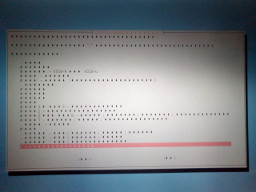 |
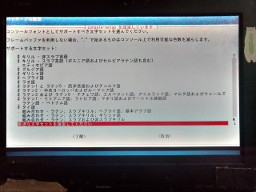 |
| pretty and somewhat mysterious | dry but revealing |
No --- my only moderately successful trial of a Japanese installation, and incredulous manual-diving agree --- it is a question of using a more cosmopolitan console itself.
The problem with the standard TTY emulators lies in size limits on the available codesets. Their absolute maximum is 512 symbols. It’s 256 on FreeBSD or where one requires all sixteen colours --- rather than eight --- to be sent to truly text-only terminals (say to use certain complex, visually representational software). Despite fonts such as Fixed coping with several systems of writing, you can’t cram that much language at once into such a teeny codeset.
For the record, what has been crammed is still a fair bit. If the Console-setup User's Manual is to be believed, Fixed 8x16 supports all the console-setup codesets except Ethiopian --- those being Arabic (for Arabic, Kurdish, Pashto, Persian, and Urdu), Armenian, CyrAsia (for Chechen, Inupiaq, and many such-written languages), CyrKoi (for Russian and Ukrainian in KOI8-R or KOI8-U character-encodings), CyrSlav (for Belarusian, Bosnian in Latin characters, Bulgarian, Macedonian, Russian, Serbian in Cyrillic and Latin alphabets, and Ukrainian), Georgian, Greek, Hebrew (for Hebrew and Yiddish), Lao, Lat15, Lat2, Lat38, Lat7, Thai, Vietnamese (only in Latin characters, surprise-not), and the amalgams Uni1 (of most Latin, Slavic Cyrillic, and Hebrew, plus very limited Arabic), Uni2 (of most Latin, Slavic Cyrillic, and Greek) and Uni3 (of most Latin and most Cyrillic). I haven’t confirmed whether the “Arabic”, “Greek” and “Hebrew” of the amalgamated sets refer to only the specific languages by those same names, but I would not be surprised either way. The Ethiopian codeset has (incomplete) support in Fixed 8x15 and Fixed 8x18. However, at 8x18 you lose coverage of the codesets Arabic and Lao. At 8x15 Lao remains.
Disappointingly, Terminus doesn’t even (properly) cover the Arabic, Armenian, CyrAsia, Ethiopian, Georgian, Greek, Hebrew, Lao, Lat38, Thai, or Vietnamese codesets --- so the larger-print that Terminus offers is of extremely limited application.
Note that this concept of “codesets” differs from the choice of “character encoding”! Even having opted for UTF-8 encoding, one cannot enjoy free range of a generous font; the codeset still needs to be swapped to match the content with which one is working (for that content to be displayed in the moment).
Some big accessibility problems here, even in the narrowest of disability-advocacy senses. Ongoing need for the resetting of codesets is extremely inconvenient --- and hassle for the (en)abled is usually, for some portion of the population, inaccessibility by magnitude. Then, most glaringly, there are a huge amount of people whose written languages are never displayed at all by the emulated TTY. As someone who often can’t operate graphical software, I find this horrifying. It’s not the 1980s anymore; there’s really no excuse to put artificial limitations on the linguistic communities a system can serve. Insist on a minuscule early-ASCII-only terminal as an emergency backup measure? Fine. But it shouldn’t take a graphical interface or special, administrator knowledge to read everyday text.
Keymaps for Universal Basic Input
There are various ways of getting words and notation into a computer programme. However, I’m not going that in-depth (nor in-breadth) on this page. There is more info to come, in Personal Computing Favourites // Which You Might Like Computing With Too If You Dislike Computers Like I Do. For now, let’s deal with the typical computer keyboard. It is an important fall-back option --- even if the usual user(s) cannot operate one.
Surprisingly, my system claims to have no keymap for the ~virtual console~; only xkb keyboards --- or at least that’s what localectl and a quick survey of the standard directories say. This feels disappointing, because loadkey’s keymap format speaks to me on a stylistic level. Whereas xkb’s goes for a garbled blare.
I will probably at some point write my own old-fashioned keymap, but in the meantime… let’s take xkb for an improbably quick spin.
The Miracle of xkb
The philosophy informing xkb’s sense of keyboards is one of teetering variations whimsied together in fragile dependency, atop a foundation of staggering US-centrism even for the ****nix world and gratuitous assumptions about, for example, there being a tilde key, and What Women Want out of a capslock indicator. To make even a tiny change to a keyboard lain hostage by this supposedly powerful/versatile/functional system, the poor end-user has to learn half the sprawly, scarcely-documented thing, and dive among multiple redundant system files feat. much the same information in disparate locations and formatting.
Are you (un)lucky enough to have stuff in a directory called /usr/share/X11/xkb/symbols/? Then redundant system file #1 goes somewhere in there. I have been using the English (UK, Dvorak) layout --- a.k.a gb(dvorak): a section of some endless other thing (the file gb). This supposed layout, gb(dvorak), is in fact only six minor alterations to us(dvorak-alt-intl), of total other interminable blather us. us(dvorak-alt-intl) itself is only eighteen-odd amendments to its fellow us-file resident, us(dvorak) --- which is confrontingly sparse, what with xkb’s separation of alphanumerics and state.
Suppose you wanted to turn one of your shift-keys into a frequent letter in your single-case writing system? xbd scoffs at you, in cultural imperialism, and at your sensible dreams. It doesn’t say you can’t do it, but certainly won’t imply that you can --- much less which time consuming approach(es) may or may not garner results.
Anyway, I want to rearrange the gb(dvorak) number row, to make more frequently-used punctuation less difficult to get at. If xkb had its way, I’d write yet another set of changes in yet another symbols definition, that referred back to the unwieldy chain described above, and then sit back to watch the means of standard input cave in at a minor software update someday… and never quite be sure what my whole layout really was (structurally-speaking).
Nah, instead why not bundle their cumulative effects together in one piece, held somewhere easy to edit (sans root permish). Suppose a file ~/compute/keymaps/xkb/symbols. We can fling a faithful projection of it into cobwebbysystemspace with an early sudo ln -s ~/compute/keymaps/xkb/symbols /usr/share/X11/xkb/symbols/breydon, henceforth steering cheerfully clear of that particular muddle. Sadly, xkb is many particular muddles, but we’ll deal with the rest strictly as needed.
symbols File// Garbage, based on chaotic combination
// that is xkd's gb(/us) dvorak default(s),
// only with some of the self-defeating
// conflicts amended and number-row differing
partial alphanumeric_keys modifier_keys
xkb_symbols "flimsy-dvorak" {
name[Group1]= "Breydon (Flimsy Dvorak)";
key <TLDE> { [ braceleft, bracketleft ] };
key <AE01> { [ ampersand, 7 ] };
key <AE02> { [ percent, 5 ] };
key <AE03> { [ sterling, 3, threesuperior, threesuperior ] };
key <AE04> { [ exclam, 1 ] };
key <AE05> { [ parenleft, 9 ] };
key <AE06> { [ parenright, 0 ] };
key <AE07> { [ quotedbl, 2, dead_diaeresis, twosuperior ] };
key <AE08> { [ dollar, 4, EuroSign ] };
key <AE09> { [ dead_circumflex, 6, asciicircum, dead_circumflex ] };
key <AE10> { [ asterisk, 8 ] };
key <AE11> { [ braceright, bracketright ] };
key <AE12> { [ grave, notsign, dead_grave, bar ] };
key <AD01> { [ apostrophe, at, dead_acute ] };
key <AD02> { [ comma, less, adiaeresis, dead_caron ] };
key <AD03> { [ period, greater, ecircumflex, periodcentered ] };
key <AD04> { [ p, P, ediaeresis, dead_cedilla ] };
key <AD05> { [ y, Y, udiaeresis ] };
key <AD06> { [ f, F ] };
key <AD07> { [ g, G ] };
key <AD08> { [ c, C, ccedilla, dead_abovedot ] };
key <AD09> { [ r, R ] };
key <AD10> { [ l, L ] };
key <AD11> { [ slash, question ] };
key <AD12> { [ equal, plus ] };
key <CAPS> { [ U1F49B, U1F60A, U1F914, U1F609 ] };
key <AC01> { [ a, A, agrave ] };
key <AC02> { [ o, O, ocircumflex ] };
key <AC03> { [ e, E, eacute ] };
key <AC04> { [ u, U, ucircumflex ] };
key <AC05> { [ i, I, icircumflex ] };
key <AC06> { [ d, D ] };
key <AC07> { [ h, H ] };
key <AC08> { [ t, T ] };
key <AC09> { [ n, N ] };
key <AC10> { [ s, S, ssharp ] };
key <AC11> { [ minus, underscore ] };
key <BKSL> { [ numbersign, asciitilde, dead_tilde ] };
key <LSGT> { [ backslash, bar ] };
key <AB01> { [ semicolon, colon, acircumflex ] };
key <AB02> { [ q, Q, odiaeresis, dead_ogonek ] };
key <AB03> { [ j, J, egrave, dead_doubleacute ] };
key <AB04> { [ k, K, ugrave ] };
key <AB05> { [ x, X, idiaeresis ] };
key <AB06> { [ b, B ] };
key <AB07> { [ m, M ] };
key <AB08> { [ w, W ] };
key <AB09> { [ v, V ] };
key <AB10> { [ z, Z ] };
include "level3(ralt_switch)"
# (P.S. include "level3(ralt_switch)" is yet more meandering dependency).
# (Sorry. I'll deal with it later,)
# (maybe?)
};
You might think this ought to be enough, for clever, modern, sophisticated keymapping software (’cause to be honest: much as I moan, xkb is in some ways quite snazzy). Maybe we nudge some sweet little Richard Scarry mouse to reshelve the database a little earlier than its next routine rounds?
Apparently not. Besides, there’s actually more metadata to tack on yet.
<layout>
<configItem>
<name>breydon</name>
<shortDescription>flimsy-dvorak</shortDescription>
<description>Breydon (Flimsy Dvorak)</description>
<countryList>
<iso3166Id>AU</iso3166Id>
</countryList>
<languageList>
<iso639Id>eng</iso639Id>
</languageList>
</configItem>
<variantList>
<variant>
<configItem>
<name>flimsier-dvorak-emoji</name>
<description>Breydon (Dvorak but applied to Emoji)</description>
</configItem>
</variant>
</variantList>
</layout>
breydon |
/usr/share/X11/xkb/symbols, to lead to the custom symbols file |
flimsy-dvorak |
xkb_symbols "flimsy-dvorak" { |
AU and/or whatever else(1 country code per pair of tags) |
|
eng and/or whatever else(1 language code per pair of tags) |
|
<variantList>…</variantList>(if your custom symbols file defines multiple layouts) |
<variant>…</variant> listings, each containing another <configItem>…</configItem>, formatted as shown |
Cool, so all going modernly (as of, I dunno, 2010s?), the custom layout now appears in the fundamental Keyboard configuration utility of like, graphical-desktoppy whatsoes. Maybe even o’ undesktoppy graphical whosettes like Sugar. You shouuuuuld be able to summon your new layout manually, in /etc/default/keyboard, too! (For X, at least).
But not thingers like iBus, ye olde sudo dpkg-reconfigure keyboard-configuration, and probably the 97 other mutually-sabotaging methods of doing the same thing that get prewrapped in the one OS distro. These boldly rewrite one’s /etc/default/keyboard in sheer confusion (even when they say they won’t), or pay it either no or far too much mind to begin with.
(A(nother)) Thing is, some of system instead claims to want /usr/share/X11/xkb/rules/xorg.lst (currently a link to /usr/share/X11/xkb/rules/base.lst, which is identical to /usr/share/X11/xkb/rules/evdev.lst, and not to be confused with the .xml renditions of the same general idea, and did I mention this whole arrangement is a mess). But those do not seem to actually do the trick(s) either, so.
How About Friendly Keyboard Input Method System X?
I only suggest using further shambles such as iBus if you need it for tools like Anthy. ’Course if you do, the very selection (at xkb-level) of a layout as-yet-unknown to iBus can stop the latter from functioning. (Which sucks not least because hardly any keyboard layouts have been pre-included in iBus --- so you might need to do the following even for a non-custom layout).
<engine> <name>xkb:breydon:flimsy-dvorak:eng</name> <language>eng</language> <license>public domain as possible</license> <author>Kermie Breydon <https://www.breydon.id.au/puting/tcb/></author> <layout>breydon</layout> <layout_variant>flimsy-dvorak</layout_variant> <longname>Breydon (Flimsy Dvorak)</longname> <description>🤔</description> <icon>ibus-keyboard</icon> <rank>1</rank> </engine>
etc, etc, yikes; no further reading, no further questions, Your Honour.
Taking Advantage of the Tablet Hardware
Touchscreeniness
Rotate Input
One of the special screen-side buttons on the X200T is specifically meant to allow things to seem upright(ish) no which way around the machine is situated. Miraculously, when MATE is active, the display responds to this button --- without any further configuration --- by rotating 90 degrees counterclockwise for every press, as intended. The input aspect of the screen, however, does not.
Some kind soul on the Internet once published scripts to deal with this sort of problem. However, they only dealt with stylus input (and only one of two applicable kinds, at that). My computer was missing its stylus, when I got it, and ever since. (If anyone has a compatable sparey to give away, I would love a stylus! The use of a stylus was a large factor in my going for the tabletty X200!) I dug around and revised the script to cover alternative touch input (from fingernails and such). Hooray!
My touch script goes into MATE’s Keyboard Shortcuts as an action, named Correct Tablet Orientation, consisting of the command sh "/home/username/compute/touchfix.sh" --- where username is my username, ~/compute is the directory I keep the script in, and touchfix.sh is the name of the script.
turntab
After many months of happy use, I overhauled my modified script, and then wrote one afresh (in the hopes of improved portability). You are welcome to the outcome: turntab. Comments in the source there talk you through it. Just note that due to turntab being much more powerful, for the same Correct Tablet Orientation effect it must be called with the command suffixes x and input.
Vocal Sythesis
nevr
While tweaking espeak, I whipped up a script to help adjust the default voice more swiftly. It’s now up for download, as nevr (short for noodly espeak voice-replacement).
It’s really just an overblown way of avoiding three arduous lines.
espeak --ipa 'First I tend to speak like this.' sudo cp replacement-voice $(espeak --version | sed -E 's/.*Data at: //')/voices/default espeak --ipa 'Now I will tend to speak like this.'
Much more enjoyable to go nevr noodle.
Managing Messages
Doing E-mails (in the Britney Spears sense)
Doing emails depends on complicated systems. Dipping into console-emailing tends to expose that complexity.
Alpine is relatively kind.
However, a more modular approach may be desirable. Here are some alternatives, for specific tasks.
For retrieving emails, consider a tool whose stash of messages remains available when the internet is not. Before you get overwhelmed with compatibility issues: the defining convention of the early 21st century has been to synchronise IMAP (at your mail-provider’s end) and Maildir (on your machine). Tools for this include the simplistic OfflineIMAP; as well mbsync and fetchmail-with-procmail (which might be more robust). There are of course ways other than IMAP to get emails, and systems to store them other than Maildir, but most of the following material assumes their use.
Indexing and searching mail, I am inclined towards Notmuch or mu. These both integrate well with Emacs, thanks to the Notmuch Emacs interface and mu4e. mu(4e) has the more helpful instructions.
For softness, consider Mew. Though it’s a different beast, it has even clearer instructions.
Mailing out them emails? SMTP via Emacs’ smtpmail[-multi]? nullmailer? Who knows?
Stashing Email with OfflineIMAP
Sadly, OfflineIMAP is not really for me --- but gee is it easy to set up. Gecher extrapolation-hat on…
~/.offlineimaprc[general] accounts = iceskating, soupkitchen [Account iceskating] localrepository = iceskatinglocal remoterepository = iceskatingremote # postsynchook = mu index --maildir=~/maildir # autorefresh = 480 # quick = 10 [Repository iceskatinglocal] type = Maildir localfolders = ~/maildir/iceskating [Repository iceskatingremote] type = IMAP remotehost = imap.host-of-iceskating-account.net remoteuser = iceskating_username ssl = yes sslcacertfile = /etc/ssl/certs/ca-certificates.crt # maxconnections = 2 [Account soupkitchen] localrepository = soupkitchenlocal remoterepository = soupkitchenremote # postsynchook = mu index --maildir=~/maildir # autorefresh = 30 # quick = 3 # status_backend = sqlite [Repository soupkitchenlocal] type = Maildir localfolders = ~/maildir/soupkitchen [Repository soupkitchenremote] type = IMAP remotehost = mail.host-of-soupkitchen-account.org remoteuser = soupkitchen_login ssl = yes sslcacertfile = /etc/ssl/certs/ca-certificates.crt # maxconnections = 3
Passphrases are a bit trickier to automate, for the early dabbler. Rather than worry about storing them safely, I prefer to enter those as needed.
Sorting Email with Notmuch
My file-management sensiblities are old-fashioned: I love thoughtful structuring of directories, and savour the sense of release in deleting things that are no-longer (or indeed never) needed. Notmuch’s placelessness and indiscriminate retention feels wobbly and greedy. Nonetheless, its modern approach lends Notmuch an appealing flexibility.
(It’s not like a bung database would render m’emails more inaccessible than they are through a GUI, anyway!)
Lessening Still
To crib from the official advice on true deleting…
- optional (in)convenience: add keybinding for goner tag
- optional convenience: have goners be hidden hence unless asked for, thanks to notmuch config set search.exclude_tags goner
- use tag to dismiss pieces of mail
- have the actual deleting done with
notmuch search --output=files tag:goner | xargs -l rm
Email convention may be to label goners as deleted, but to do so is rather confusing. Either way, I have not figured out quite what is meant to go on.
I have experimented with using a deleted tag (as the documentation suggests), on the assumption that Notmuch might explain the deletedness to the local maildir and thus on to IMAP, as it appears to about unread taggèdness. And I have tried a tag worded as makes far more sense to me: goner. The decisive detail seems to be the actual deleting on the filesystem.
Afterwards, updating the Notmuch database (by way of notmuch new) can confirm goneness; later, resynching the stash of mail encourages spread of the goneness to other machines — tada, a surprisingly functioning workflow.
Note: Despite general deleting success, I have witnessed the maildir derived from one particular email account not play along. Remains to have the bother directed at it to find out why.
Taking Advantage of Saved Searches
(custom-set-variables
;; may be preceded by unrelated things
'(notmuch-saved-searches
(quote
((:name "inbox" :query "tag:inbox")
(:name "unread" :query "tag:unread" :key "u")
(:name "flagged" :query "tag:flagged" :key "l")
(:name "freshhh" :query "date:3hours..now and tag:inbox" :key "h")
(:name "today" :query "date:today..! and tag:inbox" :key "t")
(:name "tofortnight" :query "date:2weeks..yesterday and tag:inbox" :key "14")
(:name "awaiting---resolved?" :query "tag:awaiting-arrival or tag:awaiting-fix" :key "a")
(:name "write-back!" :query "tag:write-back" :key "w")
(:name "chase-up!" :query "tag:chase-up" :key "c")
(:name "check!" :query "tag:check-bank-statement" :key "k")
(:name "file!" :query "tag:file-attachment" :key "f")
(:name "invoice!" :query "tag:do-invoice" :key "i")
(:name "record!" :query "tag:record!" :key "r")
(:name "unsubscribe!" :query "tag:unsubscribe")
(:name "goners" :query "tag:goner")
(:name "drafts" :query "tag:draft" :key "d"))))
;; may be followed by unrelated things
)
notmuch-hello Screen Powered by Those Saved Searches Welcome to notmuch. You have 2 299 messages.
Saved searches: [edit]
1 627 inbox 2 chase-up!
654 unread 10 check!
117 flagged 3 unsubscribe!
24 tofortnight 85 goners
19 awaiting---resolved? 20 drafts
Search: .
All tags: [show]
Type a search query and hit RET to view matching threads.
Edit saved searches with the `edit' button.
Hit RET or click on a saved search or tag name to view matching threads.
`=' to refresh this screen. `s' to search messages. `q' to quit.
Customize this page.
References, Further Reading, and Whatnot
An overwhelming proportion of this page is based on direct observation of the tools themselves. I have not yet bothered to cite many works of technology --- such as pieces of software --- in detail. Their names alone will usually be sufficient to track down those still in common use. My apologies for any trickier cases. Let me know if you do need a hand identifying any of the tools that I have mentioned.
I am gradually adding additional references, below. There are some flagrantly technical documents, for those who would prefer to poke around with respect to published conventions. There are holders of crucial detail largely lost on the prevailing literature. Best of all --- there is the odd marvellous guide. Happy exploring!
Technical Context
- The Austin Common Standards Revision Group. POSIX.1-2017. 2018. (archived startpage)
- Chua, Sacha. How to Learn Emacs: A Hand-drawn One-pager for Beginners / A visual tutorial. 23 September 2013. (archived webpage)
- Org mode for Emacs. Accessed October 2020. (archived homepage)
- Rowe, Leah et al. Libreboot (website). Accessed October 2020. (archived homepage)
- Trisquel GNU/Linux - Run free! The Trisquel Project. Accessed October 2020. (archived homepage)
Shell Skills
- fish-shell developers. fish 3.1.2 documentation. 29 April 2020. (archived startpage)
Nicening Up Our Interface
Character Size and Font Choices for TTY
-
Console-setup User's Manual, on-line reference manual page
console-setup(5), 11 March 2011.
Managing Messages
-
GNUnet Reference Manual version 0.13.3. GNUnet e.V., circa 2019. (archived webpage)
By reconstructing the internet, for the better.
Honestly, the GNU brand gives me the heebie-jeebies. Surely there is further writing, out there, on this subject? These are vital conversations! -
Pocock, Daniel. Real-Time Communications Quick Start Guide. 2015. (archived startpage/archived pdf)
Methods which are more established.
Doing E-mails (in the Britney Spears sense)
- Binnema, Dirk-Jan. Mu4e 1.4.12 user manual. djcbsoftware. Accessed October 2020. (archived startpage)
- Crispin, M. Internet Message Access Protocol Version 4rev1. Internet Engineering Task Force, March 2003. (archived webpage)
- Kleinsin, J. Simple Mail Transfer Protocol. Internet Engineering Task Force, October 2008. (archived webpage)
- Myers, J. and Rose, M. Post Office Protocol Version 3. Internet Engineering Task Force, May 1996. (archived webpage)
-
“Message exclusion and deletion”, Notmuch -- Just an email system. 26 October 2017. (archived webpage)
Related to: Lessening Still
- Resnick, P. et al. IMAP Support for UTF-8. Internet Engineering Task Force, March 2013. (archived webpage)
-
Yamamoto Kazu (
山本 和彦 The Mew 6.8 Manual comes in English as well. (archived startpage)
These decades, hosting one’s own email might be beyond the expected scope of a gentle, general journal like Typing Computers Better. Frankly, it is closely related. Arguably, it is simpler than merely accessing one’s eem. I may have lost my old links to trusty tutorials, but don’t you give up!